CBCGPDockingControlBar停靠窗口的创建及其位置关系
在MS office、Visual Studio等各类应用中我们都能见到停靠窗口的身影。本文将介绍如何使用CBCGPDockingControlBar创建停靠窗口以及不同停靠窗口之间的位置关系调整。
1.根据BCGControlBar Pro 应用程序向导创建一个程序
- 如何创建一个基于BCG的应用程序,本文不再赘述,详情请参考:Application Wizard
2.添加一个类
- 使用类向导或手动添加一个继承CBCGPDockingControlBar的类,并添加WN_CREATE、WM_SIZE消息处理函数。下面的代码创建了一个包含ListCtrl的停靠窗口。
//CompileInfoBar.h
class CCompileInfoBar : public CBCGPDockingControlBar
{
public:
CCompileInfoBar();
// Attributes
protected:
CBCGPListCtrl m_wndList;
// Operations
public:
// Overrides
// Implementation
public:
virtual ~CCompileInfoBar();
// Generated message map functions
protected:
afx_msg int OnCreate(LPCREATESTRUCT lpCreateStruct);
afx_msg void OnSize(UINT nType, int cx, int cy);
DECLARE_MESSAGE_MAP()
};
//CompileInfoBar .cpp
/////////////////////////////////////////////////////////////////////////////
// CCompileInfoBar
BEGIN_MESSAGE_MAP(CCompileInfoBar, CBCGPDockingControlBar)
ON_WM_CREATE()
ON_WM_SIZE()
END_MESSAGE_MAP()
/////////////////////////////////////////////////////////////////////////////
// CCompileInfoBar construction/destruction
CCompileInfoBar::CCompileInfoBar()
{
// TODO: add one-time construction code here
}
CCompileInfoBar::~CCompileInfoBar()
{
}
/////////////////////////////////////////////////////////////////////////////
// CCompileInfoBar message handlers
int CCompileInfoBar::OnCreate(LPCREATESTRUCT lpCreateStruct)
{
if (CBCGPDockingControlBar::OnCreate(lpCreateStruct) == -1)
return -1;
CRect rectDummy;
rectDummy.SetRectEmpty();
// Create list windows:
const DWORD dwViewStyle = WS_CHILD | WS_VISIBLE | WS_HSCROLL | WS_VSCROLL;
m_wndList.Create(dwViewStyle, rectDummy, this, 1);
return 0;
}
void CCompileInfoBar::OnSize(UINT nType, int cx, int cy)
{
CBCGPDockingControlBar::OnSize(nType, cx, cy);
m_wndList.SetWindowPos(NULL, -1, -1, cx, cy, SWP_NOMOVE | SWP_NOACTIVATE | SWP_NOZORDER);
}
3. 在MainFram中创建
- 首先在CMainFrame中添加成员变量
CCompileInfoBar m_wndCompileInfo;,接着在CMainFrame::OnCreate中创建:
int CMainFrame::OnCreate(LPCREATESTRUCT lpCreateStruct)
{
if (CBCGPMDIFrameWnd::OnCreate(lpCreateStruct) == -1)
return -1;
//其余初始化代码省略.....
const int nOutputPaneSize = globalUtils.ScaleByDPI(170);
//CBRS_BOTTOM指定了停靠窗口将出现在View的下方。同理如设置为CBRS_LEFT、CBRS_RIGHT、CBRS_TOP将分别出现在左、右、上。
if (!m_wndCompileInfo.Create(_T("编译信息"), this, CSize(nOutputPaneSize, nOutputPaneSize),
TRUE /* Has gripper */, ID_VIEW_OUTPUT,
WS_CHILD | WS_VISIBLE | CBRS_BOTTOM))
{
TRACE0("Failed to create Compile Info bar\n");
return -1; // fail to create
}
//允许其他窗口停靠
m_wndCompileInfo.EnableDocking(CBRS_ALIGN_ANY);
DockControlBar(&m_wndCompileInfo);
}
4.多停靠窗口之间位置调整
- 在实际应用中,往往存在多个停靠窗口,各个停靠窗口之间又存在多种位置关系。
4.1 将停靠窗口附加到另一个停靠窗口
- 代码如下
//...省略创建代码
m_wndCompileInfo.EnableDocking(CBRS_ALIGN_ANY);
m_wndRunInfo.EnableDocking(CBRS_ALIGN_ANY);
m_wndMoitor.EnableDocking(CBRS_ALIGN_ANY);
m_wndSearchResult.EnableDocking(CBRS_ALIGN_ANY);
DockControlBar(&m_wndCompileInfo);
m_wndRunInfo.AttachToTabWnd(&m_wndCompileInfo, BCGP_DM_STANDARD, FALSE, NULL);
m_wndMoitor.AttachToTabWnd(&m_wndCompileInfo, BCGP_DM_STANDARD, FALSE, NULL);
m_wndSearchResult.AttachToTabWnd(&m_wndCompileInfo, BCGP_DM_STANDARD, FALSE, NULL);
- 效果图,四个窗口将附加在一起
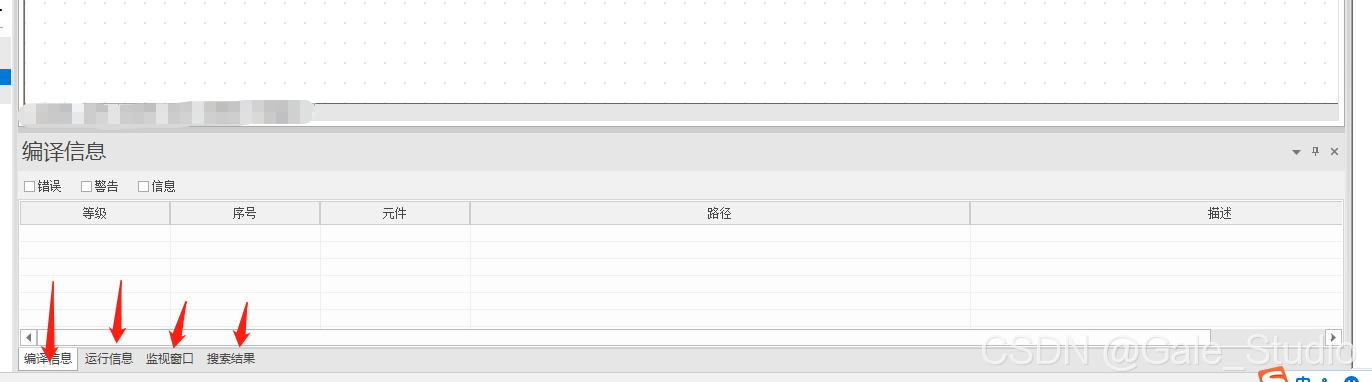
4.2 停靠窗口水平/垂直并行显示
- 代码如下:
m_wndRunInfo.EnableDocking(CBRS_ALIGN_ANY);
m_wndCompileInfo.EnableDocking(CBRS_ALIGN_ANY);
DockControlBar(&m_wndCompileInfo);
m_wndRunInfo.DockToWindow(&m_wndCompileInfo, CBRS_RIGHT, 0);
- 效果如下,两个窗口水平并行显示;调整CBRS_RIGHT为CBRS_BOTTOM将垂直方向并行显示。
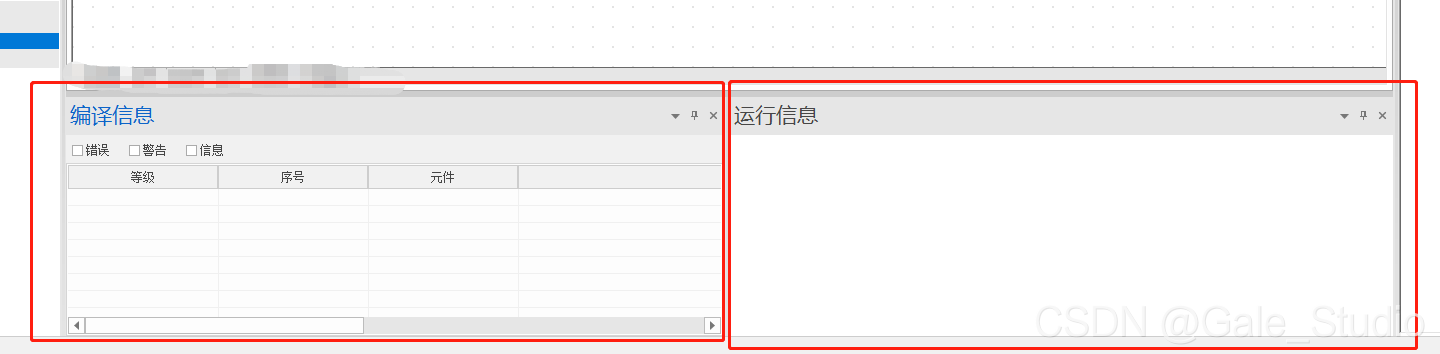
最后欢迎大家在评论区批评指正。
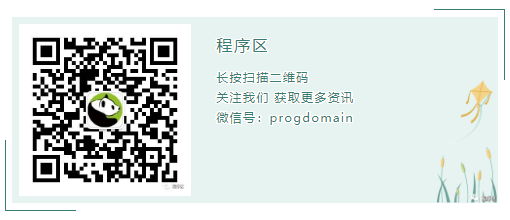
有任何问题,请联系邮箱:support@progdomain.com
THE END
0
二维码
打赏
海报
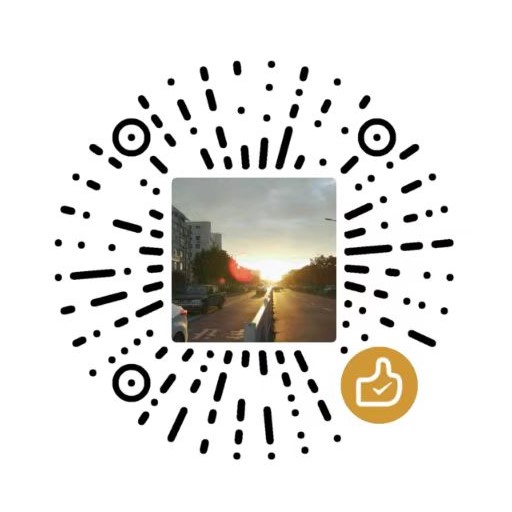
CBCGPDockingControlBar停靠窗口的创建及其位置关系
在MS office、Visual Studio等各类应用中我们都能见到停靠窗口的身影。本文将介绍如何使用CBCGPDockingControlBar创建停靠窗口以及不同停靠窗口之间的位置……

文章目录
关闭



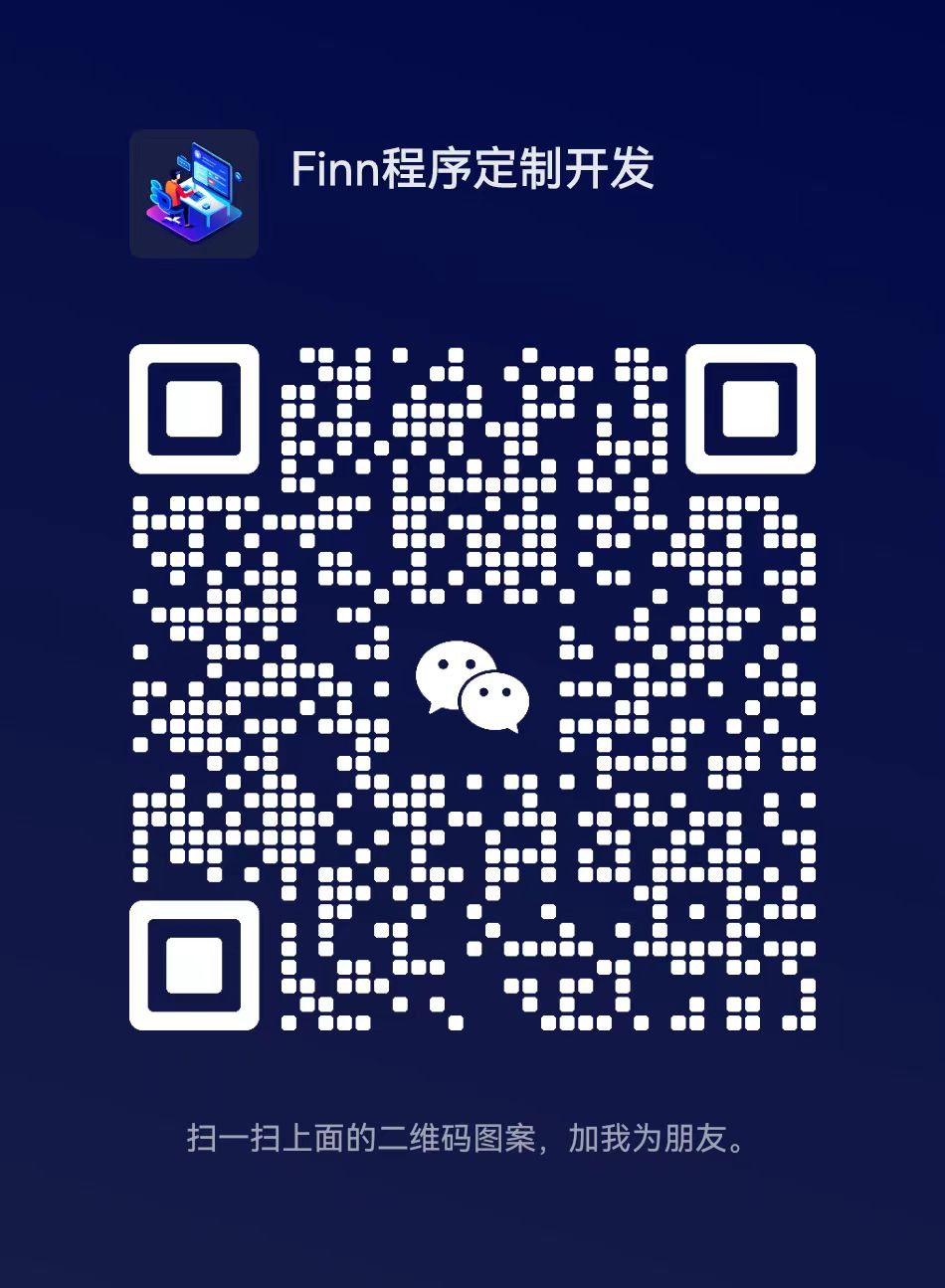
共有 0 条评论